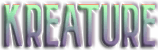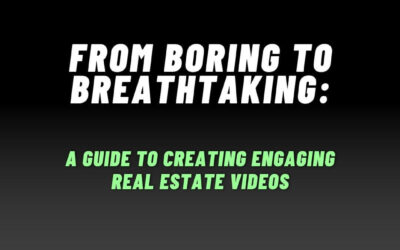Let’s look at how to add your branding kit to Canva! Canva is a popular online graphic design tool that has gained massive popularity due to its user-friendly interface and variety of templates that can be used for various purposes such as social media posts, presentations, flyers, and more. However, with the branding kit feature, it has become even easier to create designs that reflect your brand’s personality and values.
In this blog post, we’ll guide you through the steps on how to add your branding kit to Canva so you can create stunning designs that represent your brand.
Step 1: Gather Your Branding Kit Assets
Before you start adding your branding kit to Canva, make sure you have all the necessary assets at hand. These may include your brand logo, brand colours, fonts, and any other visual elements that make up your brand identity. You should also have a clear understanding of your brand’s personality, tone of voice, and style.
Tip: If you don’t have a branding kit yet, take some time to create one that truly represents your brand. This can help you create a consistent look and feel across all your marketing materials. Keep in mind that KREATURE offers a free branding kit and logo with every new website we create!
Step 2: Create a New Brand Kit in Canva
Once you have all your branding kit assets ready, it’s time to add them to Canva. First, open Canva and log in to your account. Then, click on the ‘Brand’ tool option on the left-hand side of the screen. Next, click on the ‘Create a new brand kit’ button.
Here, you can start adding your branding kit assets to Canva. Let’s break it down into sub-steps:
- Upload your brand logo: Canva allows you to upload your brand logo in different file formats, including PNG, JPG, and SVG. It’s important to upload a high-resolution logo so that it looks great across all designs.
- Set your brand colours: Canva will automatically pull your brand colours from your uploaded logo. However, you can set your brand colours in Canva by entering the HEX or RGB colour codes as well. If you don’t know your brand colorus’ exact codes, you can use the colour picker tool in Canva to select the right shades.
- Add your brand fonts: Canva allows you to add up to three brand fonts. You can upload your own custom fonts or choose from Canva’s extensive library of fonts.
Step 3: Add Your Branding Kit to Your Designs
Once you’ve created your brand kit in Canva, you can start using it to create designs that reflect your brand. To do this, simply select the Brand Kit you just created from the ‘styles’ menu when creating a new design. You can then choose your brand logo, brand colours, and brand fonts from the options available.
Tip: Canva also offers the option to save your designs as templates, so you can reuse them in the future and maintain consistency across your brand materials.
In conclusion, adding your branding kit to Canva is a straightforward process that can help you create consistent designs that reflect your brand’s personality and values. By following the steps outlined above, you’ll be able to create stunning designs that stand out and help you build a strong brand identity. Still have questions? Feel free to reach out to our team! We’re always happy to help.